-
-
1207 Delaware Ave #148 Wilmington, DE 19806
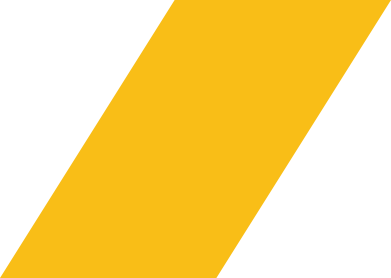
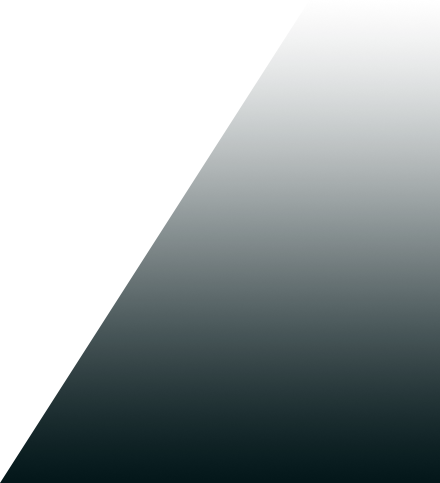
- coca-s
- Blog Sidebar
- CodeCanyon Support
- Is Your CodeCanyon Plugin Slowing Down Your Site? Here’s How to Fix It Fast
Is Your CodeCanyon Plugin Slowing Down Your Site? Here’s How to Fix It Fast
- July 17, 2025
- Abiya K
- 10:00 AM
Troubleshooting CodeCanyon Plugin Issues That Hurt Site Speed
If your website is loading slowly, crashing, or behaving unpredictably, a poorly optimized CodeCanyon plugin may be the cause. Identifying the plugin, running a performance audit, and reaching out for expert help — like from Cocas — are key steps to fixing it fast.
When your website starts to lag or behave unpredictably, a plugin might be the hidden cause. CodeCanyon, the widely-used Envato marketplace, offers feature-rich plugins — but some can slow down your site, clash with your theme, or create backend issues. Left unchecked, these Codecanyon plugin issues can affect user experience and even hurt your SEO performance.
In this article, we’ll show you how to pinpoint the problem, fix it quickly, and keep your site running smoothly — with support from trusted experts like Cocas, if needed.
How to Identify Plugin-Related Performance Issues
Most users don’t realize a plugin is the root of the slowdown until site metrics begin to decline. After installing or updating a plugin, you might notice:
- Slower page load times
- Visual or layout issues caused by HTML conflicts
- Render-blocking scripts in speed tests
- Memory or server usage spikes
- Admin panel delays
Many of these are Codecanyon plugin issues in HTML, where unnecessary or conflicting code disrupts normal rendering. Use tools like GTmetrix, Chrome DevTools, or Query Monitor to isolate which plugin is affecting performance.
Why CodeCanyon Plugins Can Cause Issues
While many plugins on CodeCanyon are reliable, they are developed by independent authors and may vary in code quality. Common causes of performance issues include:
- Overuse of inline JavaScript and CSS
- Compatibility problems with the latest WordPress versions
- Poorly optimized database queries
- Missing dependency checks
- Unused code or legacy scripts
If you’ve experienced a Codecanyon plugin issue from Envato, it’s often tied to plugins not being regularly updated or lacking technical support. While Envato performs initial vetting, updates are the responsibility of individual authors.
Step-by-Step: How to Fix Plugin Performance Issues Fast
Once you’ve identified a problematic plugin, take the following steps to resolve the issue:
Run a Plugin Conflict Test
Temporarily disable all plugins, then re-enable them one by one while checking performance. This helps identify the exact source of the problem.
Inspect the Plugin’s Code or Output
Check for deprecated functions, outdated hooks, or HTML/JS errors. You can also use WP-specific scanners for code health.
Contact Codecanyon Customer Support
If the issue persists, raise a ticket through Codecanyon customer support. Include detailed error messages, screenshots, or test results.
Request Assistance from Envato Author Support
Reach out through the item page using the Envato author support form. Many authors respond quickly with updates or advice, especially when documentation is limited.
Bring in Expert Help – Cocas Is Here to Support
If you lack the technical expertise or time, Cocas offers direct plugin performance audits and resolution services. From script-level optimization to safe plugin replacement, we ensure your site runs smoothly again.
Quick Reference: Plugin Problem vs. Recommended Action
|
Symptom |
Likely Cause |
Recommended Action |
|
Slow load after plugin install |
Render-blocking script or large assets |
Defer scripts, minify assets |
|
Visual distortion |
HTML/CSS conflicts |
Inspect element, update plugin/theme |
|
Admin dashboard lag |
Background process or DB bloat |
Optimize queries, clean up database |
|
Site crashes on update |
Version conflict |
Roll back plugin or contact support |
Mistakes to Avoid When Using CodeCanyon Plugins
- Installing plugins without testing on staging
- Ignoring update logs and changelogs
- Not reviewing plugin ratings and support records
- Using multiple similar plugins that may conflict
Some users install several plugins in hopes of stacking features — but this often results in overlapping functionality, increased load time, and compatibility errors.
Final Thoughts: Your Site Speed Matters
CodeCanyon plugins can greatly enhance your site — but not without risk. Understanding and fixing Codecanyon plugin issues early is crucial for performance, user experience, and SEO. Whether you handle it yourself or work with experts, it’s essential to monitor your site regularly.
And if you need expert help? Cocas is here to support you. Our team specializes in resolving performance issues related to third-party plugins, helping you optimize without starting from scratch.
3 SIMPLE STEPS
FAQ
Use diagnostic tools like PageSpeed Insights, GTmetrix, or Query Monitor. Check for increased load times, render-blocking scripts, or server errors after plugin activation.
Common problems include layout distortion, backend lags, HTML/CSS conflicts, deprecated code usage, and slow database responses.
Yes. Most authors offer Envato author support for six months post-purchase. You can request fixes, documentation, or updates directly through your Envato dashboard.
