-
-
1207 Delaware Ave #148 Wilmington, DE 19806
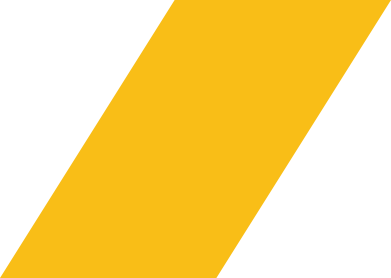
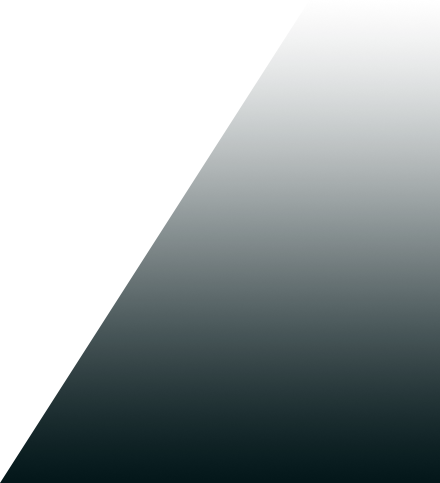
- coca-s
- Blog Sidebar
- CodeCanyon Support
- How to Safely Install or Update CodeCanyon WordPress Plugins
How to Safely Install or Update CodeCanyon WordPress Plugins
- Aug 7, 2025
- Abiya K
- 10:00 AM
Getting Started with CodeCanyon WordPress Plugin Installation
CodeCanyon is a go-to marketplace for high-quality WordPress plugins. But installing or updating them isn’t always smooth—especially for beginners or busy developers. Errors, broken layouts, and compatibility issues are common. This guide walks you through a safe, foolproof process to install or update CodeCanyon WordPress plugins—without risking your website.
If you’re stuck or facing plugin conflicts, cocas offers expert plugin support and quick fixes—even when CodeCanyon support is delayed.
Why You Need a Safe Approach to Plugin Installation and Updates
Plugins purchased from CodeCanyon don’t always auto-update like WordPress.org plugins. Some come bundled in themes, others require manual upload. If handled incorrectly, you may face:
- Broken website layouts
- PHP or database errors
- Compatibility issues with themes or other plugins
- Lost customizations during updates
That’s why a structured, safe update process is critical, especially when you’re dealing with premium plugins.
Step-by-Step: How to Install a Plugin from CodeCanyon
Installing a CodeCanyon WordPress plugin follows a manual process unless it includes Envato Market API integration. Here’s how to do it safely:
Manual Installation via WordPress Dashboard
- Download the plugin ZIP from your CodeCanyon account.
- Unzip it — check if there’s another ZIP inside specifically for WordPress.
- Go to WordPress Dashboard > Plugins > Add New > Upload Plugin.
- Upload the correct plugin ZIP file.
- Click Install Now, then Activate.
How to Update a CodeCanyon WordPress Plugin Safely
Unlike plugins from the WordPress repository, CodeCanyon plugins require manual updates unless you’ve set up the Envato Market plugin.
Safe Update Checklist:
- Backup your site before updating (use plugins like UpdraftPlus or your hosting panel).
- Check changelogs for compatibility with your WordPress version or theme.
- Deactivate the existing plugin before uploading the new version.
- Upload the updated plugin ZIP via the WordPress dashboard or FTP.
- Reactivate and test after upload.
What If Something Goes Wrong? Plugin Not Working After Install or Update?
It’s not uncommon to run into issues after installing or updating a plugin:
- Plugin crashes the site
- CSS conflicts or broken layouts
- Activation errors (missing license or files)
- White screen or PHP fatal error
In most cases, CodeCanyon support is limited to installation or bug-related queries—and response times can be slow.
That’s where cocas comes in. We help businesses, freelancers, and agencies fix plugin issues fast—whether it’s related to compatibility, customization, or performance.
How to Know When You Need Help from a Plugin Expert Like cocas
If you’re experiencing any of the following, it’s time to call in a pro:
- You updated a CodeCanyon plugin and your site broke
- You’re unsure how to manually update a plugin
- Your plugin conflicts with your theme or another plugin
- You’re stuck waiting for a response from the original developer
cocas specializes in resolving these types of plugin issues quickly—so you can get back to running your website without delays.
Quick Comparison: CodeCanyon Support vs. Expert Help from cocas
|
Issue |
CodeCanyon Support |
Expert Help from cocas |
|
Installation Help |
Limited |
Full installation & testing |
|
Update Issues |
Not covered |
Covered, with rollback if needed |
|
Plugin Conflicts |
Not supported |
Diagnosed & resolved |
|
Customization |
Not supported |
Handled by experts |
|
Response Time |
2–5 days |
Same-day solutions available |
Final Thoughts: Keep Your Site Safe, Functional, and Fast
Installing or updating a CodeCanyon WordPress plugin can be easy—or a nightmare—depending on how you approach it. Always back up your site, check compatibility, and upload only the plugin file. And if something breaks? Don’t waste time waiting for generic support replies.
Let cocas handle the heavy lifting with plugin installation, updates, error fixes, and customization—so you stay focused on growing your business.
Recent Post
-
Step-by-Step Guide: Solving CodeCanyon Script Installation Errors05 Sep 2025
-
Looking for a CodeCanyon Support Alternative? Here’s What You Should Consider29 Aug 2025
-
How to Get 24/7 Technical Help with CodeCanyon Scripts — No More Waiting21 Aug 2025
-
How to Safely Install or Update CodeCanyon WordPress Plugins07 Aug 2025
Need Help with a Codecanyon Script?
Error: Contact form not found.
3 SIMPLE STEPS
FAQ
You typically need to manually download the updated script from your CodeCanyon account and upload it via FTP or your WordPress dashboard after deactivating the old version. Always back up before proceeding.
Go to Plugins > Add New > Upload Plugin, then upload the plugin ZIP file (make sure it’s the plugin file, not the full CodeCanyon ZIP). Click "Install" and "Activate."
First, deactivate the plugin and check your error logs. If the issue involves a conflict or error you can’t resolve, seek help from plugin experts like cocas to diagnose and fix the problem safely.
